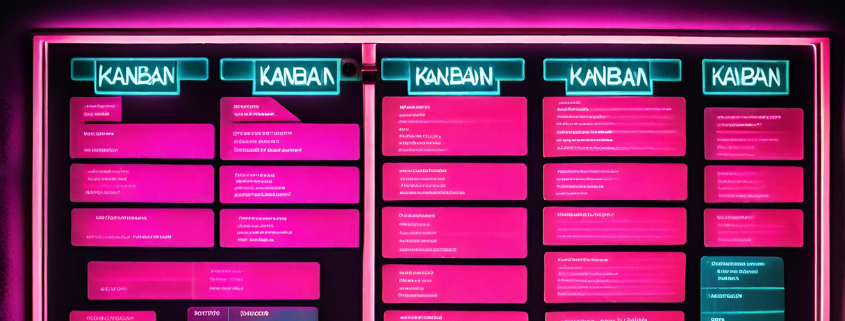JIRA Agile and Kanban as a cross-project to-do list
We start by creating a Kanban board in Jira Agile (formerly GreenHopper). Boards are a fantastic way to get an overview of current issues and work on them directly in Jira Agile. Such a board can contain issues from one or more projects.
Create new board
A Kanban board will then be created containing all issues of the projects you have selected that do not belong to a published version (for further information, see Managing Versions).
You may want to adjust the default display filter of your Kanban board. You can also add a filter that only displays the issues of the user currently logged in (usually, that is you) and/or of your user. The projects displayed in your Kanban board can be limited with this filter, too.
If you need IT support, take a look at our services and get in touch with us!
The following two tabs change content below.
atixadmin
Latest posts by atixadmin (see all)
- Sphinx - 28. March 2017
- Docker: Storing apps in containers - 4. November 2016
- Docker: Composition of containers - 22. September 2016