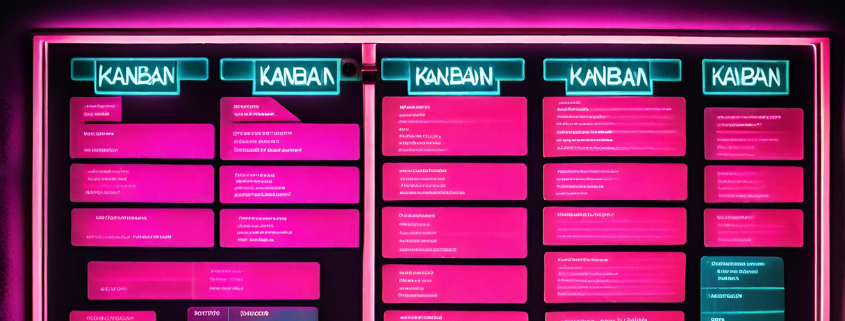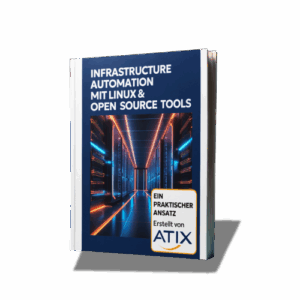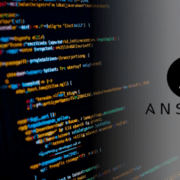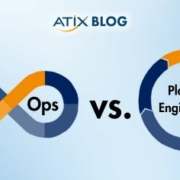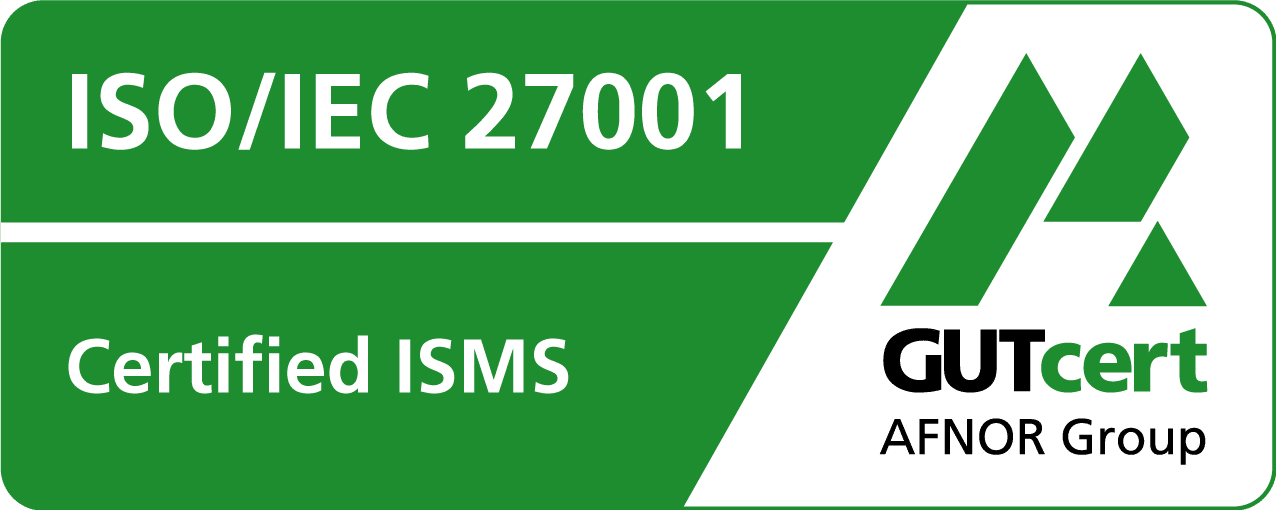JIRA Agile and Kanban as a cross-project to-do list
JIRA Agile is not only perfect for teams, the popular JIRA plugin also cuts a fine figure as a personal to-do list. In this blog post, we explain how you can be up and running in less than 3 minutes!
Create new board
A Kanban board will then be created containing all issues of the projects you have selected that do not belong to a published version (for further information, see Managing Versions).
You may want to adjust the default display filter of your Kanban board. You can also add a filter that only displays the issues of the user currently logged in (usually, that is you) and/or of your user. The projects displayed in your Kanban board can be limited with this filter, too.
If you need IT support, take a look at our services and get in touch with us!