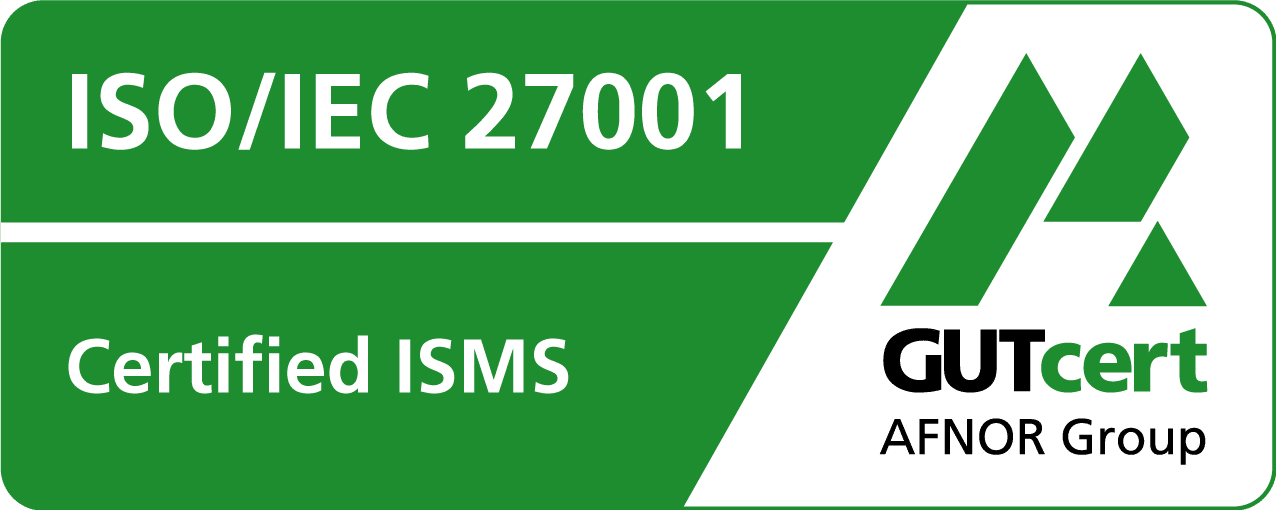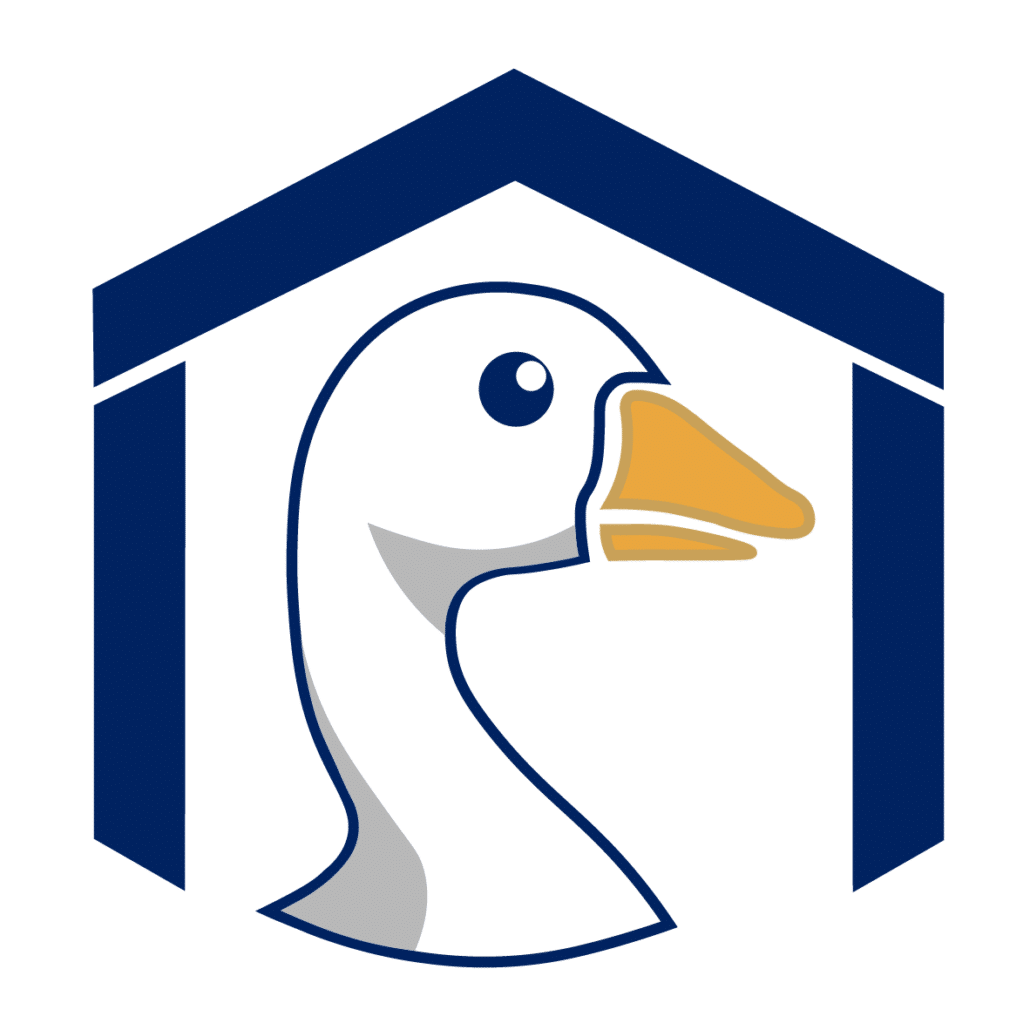
HANGAR Dokumentation
Inhaltsverzeichnis
Quick Start
Installation von HANGAR über das Helm Chart.
Installation Requirements
- K8s-Cluster
- DNS
- Cert-manager
- Issuer to create valid TLS-Cerst
- Ingress
- (optional) CSI-Storage
- Image Registry
- optional:
- IAM Provider
- An OIDC provider with an OIDC Hangar client
- OIDC tokens must support the
profile,email, androlesscopes
- IAM Provider
Vorbereitung der HANGAR Images
Im Tarball enthalten sind die notwendigen HANGAR Images. Diese müssen vorab in eine Image-Registry importiert werden.
docker image import file - [REPOSITORY[:TAG]]
docker image import hangar-images/backend-config-service.tar registry:5000/hangar/backend/config-service:10.25
docker image import hangar-images/backend-dashboard-service.tar registry:5000/hangar/backend/dashboard-service:10.25
docker image import hangar-images/backend-management-service.tar registry:5000/hangar/backend/management-service:10.25
docker image import hangar-images/backend-node-service.tar registry:5000/hangar/backend/node-service:10.25
docker image import hangar-images/backend-oidc-provider.tar registry:5000/hangar/backend/oidc-provider:10.25
docker image import hangar-images/frontend-ui.tar registry:5000/hangar/frontend/ui:10.25Helm Installation
Die HANGAR Installation erfolge via Helm Chart.
helm install hangar hangar-0.0.0-10-25.tgz -f hangar-values.yamlIn the values file, the following parameters must be set to perform a successful installation with authentication enabled.
The values file shown below installs a Keycloak instance as the IAM provider.
Important:
The Keycloak configuration is not production-ready and only serves to provide a simple IAM provider for testing purposes.
Ideally, HANGAR should be integrated with an existing IAM provider.
global:
hangarHost: "<URL-der Hangar Installtion>"
hangarSuperAdmins:
- hangar-super-admin@example.com # Mail Adressen der IAM Nutzer die SuperAdmin-Rechte in Hangar erhalten sollen
# Secrets
secrets:
# base64 data of a client id
oAuthClientID: ""
# base64 data of client secret
oAuthClientSecret: ""
ingress:
className: "nginx"
annotations:
cert-manager.io/issuer: "<Issuer for TLS Certs>" # predefined Cert-Issuer
keycloak:
enabled: true
database:
# place a secret in keycloak namespace with usernameKey and passwordKey data and set values.
# this user will be used as keycloak database user
existingSecret: keycloak-postgresql
configCli:
enabled: true
# this will create a keycloak client for hangar with example users
# Use only for testing
createHangarClientConfig:
enabled: true
deployTheme: false
ingress:
enabled: true
ingressClassName: nginx
annotations:
cert-manager.io/issuer: "<Issuer for TLS Certs>" # predefined Cert-Issuer
# nginx.ingress.kubernetes.io/proxy-buffer-size: 128k
# cert-manager.io/cluster-issuer: letsencrypt-prod
# set host for keycloak if it is different from hangar uri
# host: <keyclaok host uri if different from hangar host>
httpRelativePath: "/_keycloak/"
tls: trueAdditionally, the image registry must also be specified:
frontend:
image:
repository: registry:5000/hangar/frontend/ui
tag: "10.25"
oidcProvider:
image:
repository: registry:5000/hangar/backend/oidc-provider
tag: "10.25"
dashboardService:
image:
repository: registry:5000/hangar/backend/dashboard-service
tag: "10.25"
managementService:
image:
repository: registry:5000/hangar/backend/management-service
tag: "10.25"
nodeService:
image:
repository: registry:5000/hangar/backend/node-service
tag: "10.25"
configService:
image:
repository: registry:5000/hangar/backend/config-service
tag: "10.25"Alternative Installation without Authentication
Without Keycloak and an IAM provider, HANGAR can be installed by setting the disabledAuth flag.
Important:
This disables authentication for the HANGAR UI, making it publicly accessible.
helm install hangar hangar-0.0.0-10-25.tgz --set global.hangarHost="<URL-der Hangar Installtion>" --set disableAuth=trueHANGAR UI lässt sich über <URL-der Hangar Installtion> aufrufen.
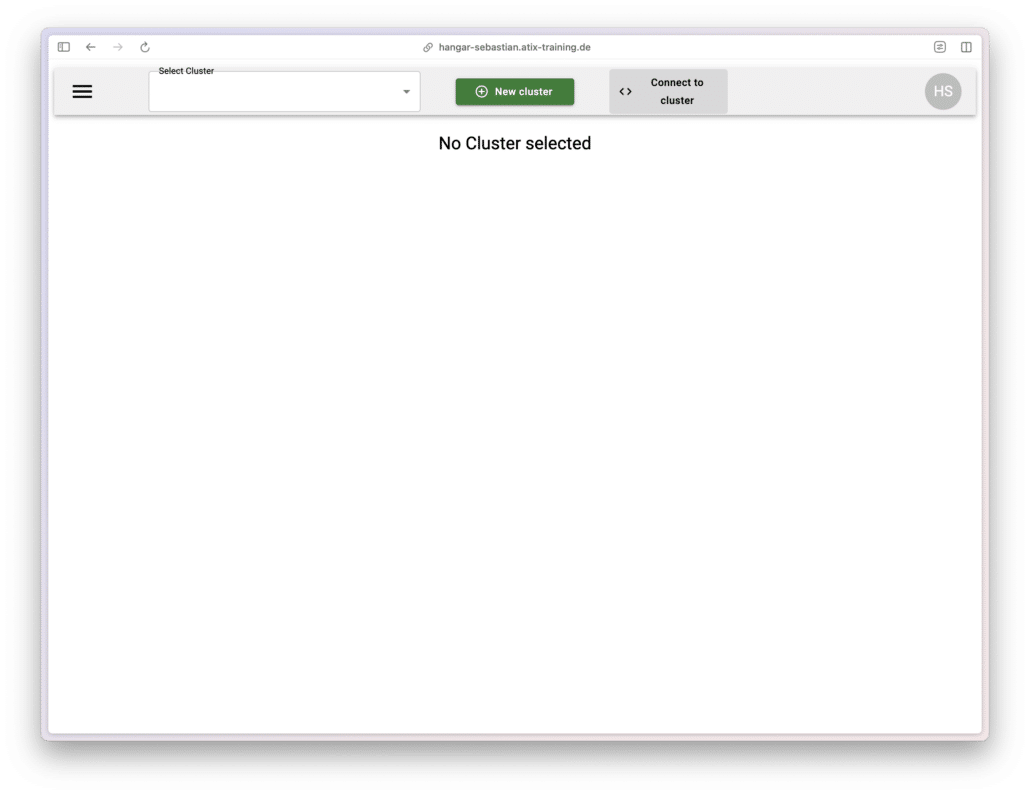
Configuration
IAM User Management – Keycloak
Users can be managed via the IAM Provider. For the bundled Keycloak you can open:
https:///<Hangar_Install_URL>/_keycloak/admin/master/console/#/hangar/users
By default, the Helm chart deploys the following users:
hangar-super-admin@example.com : change-super-admin-passwordhangar-cluster-admin@example.com : change-cluster-admin-passwordhangar-cluster-user@example.com : change-cluster-user-passwordImportant:
After installation, change the passwords for these users in the Keycloak UI!
HANGAR – Nutzerrechte
HANGAR Super Admin
Die HANGAR SuperAdmins werden über das Helm Chart konfiguriert unter dem Key wird ein Array mit Super Admin Nutzern aufgelistet
hangarSuperAdmins:
- hangar-super-admin@example.comSuper Admins have the permission to create new clusters and configure the infrastructure cluster.
HANGAR Cluster Admin
HANGAR Cluster Admins are configured through the cluster settings in the Hangar UI.
They can manage their respective clusters and add compute resources.
HANGAR Cluster User
HANGAR Cluster Users are also configured through the cluster settings in the Hangar UI.
Users can view their assigned clusters and download a Kubeconfig for each cluster.
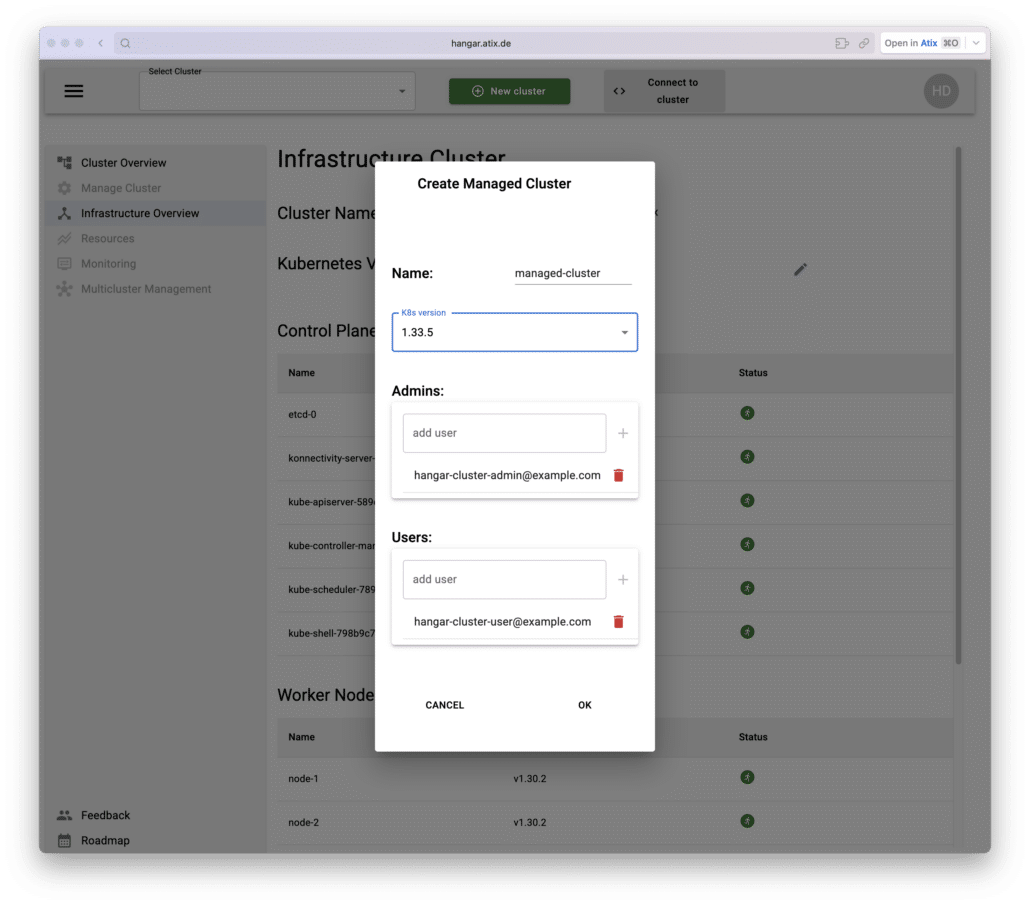
HANGAR – Infrastruktur Cluster
HANGAR startet nach der Installation einen Infrastruktur Cluster, dieser verwaltet und bietet den Managed Clustern virtuelle Compute Ressourcen die einfach hinzugefügt werden können.
Kubernetes worker nodes are connected to the infrastructure cluster, and these nodes supply the virtual compute resources for the managed clusters.
Infrastructure Cluster Overview
Als HANGAR Super Admin kann man die Überblicksseite des InfrastrukturClusters einsehen und sehen an welchen Managed Cluster diese Virtuellen Nodes angebunden sind.
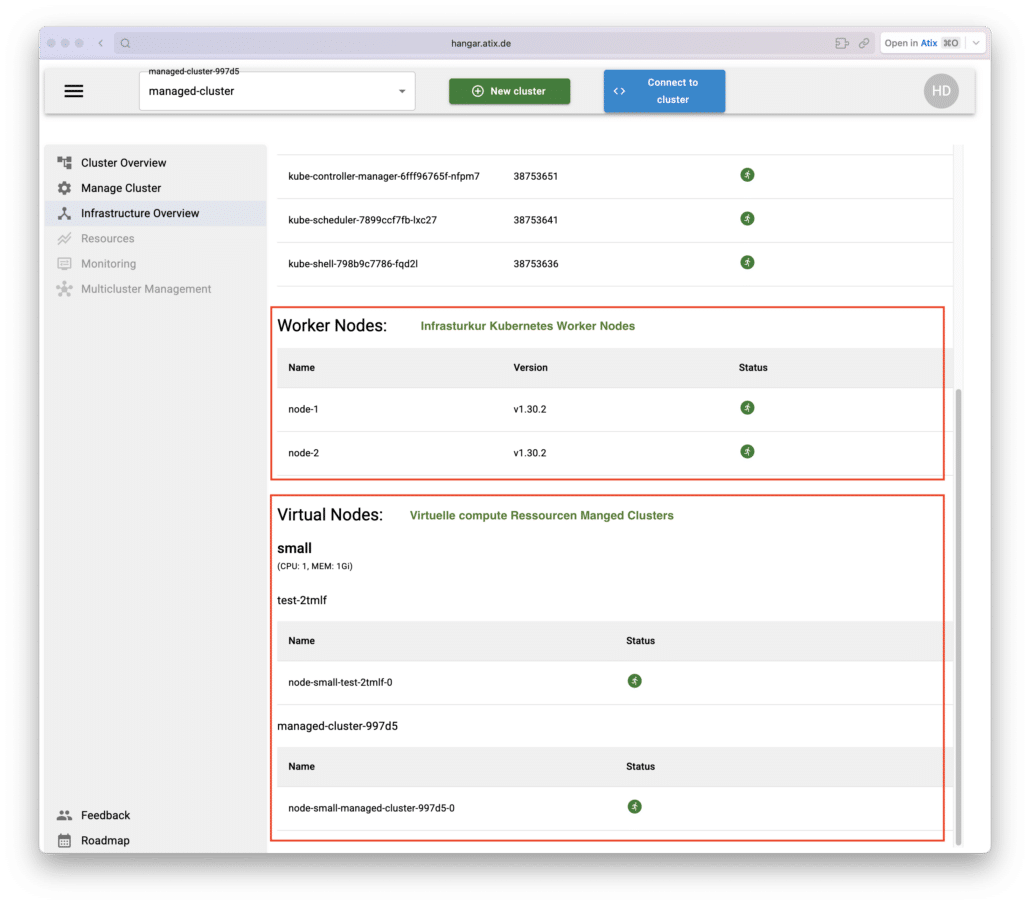
Connecting Worker Nodes
To provide virtual compute resources, kubernetes worker nodes must be connected to the infrastructure cluster.
For this, the Ansible playbook included in the tarball should be used.
Vorab müssen aus der HANGAR Installation Informationen zu dem Infrastruktur Cluster abgerufen werden.
kubectl describe namespace --selector=hangar.atix.de/is-infrastructure=true
Name: default-infrastructure-cluster-btqc6
Labels: app.kubernetes.io/managed-by=hangar
app.kubernetes.io/part-of=k8s-control-plane
hangar.atix.de/is-infrastructure=true
hangar.atix.de/k8s-version=1.32.9
kubernetes.io/metadata.name=default-infrastructure-cluster-btqc6
Annotations: hangar.atix.de/control-plane-node-port: 31676
hangar.atix.de/konnectivity-proxy-node-port: 32140
Status: Active
No resource quota.
No LimitRange resource.These details must be added to the Ansible inventory.
all:
vars:
hangar_subcluster_namespace: "default-infrastructure-cluster-btqc6" # kubernetes.io/metadata.name aus dem Namespace
kubernetes_worker_pod_cidr: "10.32.0.0/17"
kubernetes_worker_version: "1.32.9"
kubernetes_api_server_endpoint: "https://<Hangar Installations URL>:31676" # hangar.atix.de/control-plane-node-port aus dem Namespace
kubernetes_worker_konnectivity_server_ip: "<Hangar Installations URL>"
kubernetes_worker_konnectivity_server_port: "32140" # hangar.atix.de/konnectivity-proxy-node-port aus dem Namespace
hosts:
<definition der hinzuzufügenden Kubernetes Worker Nodes>Under the hosts:: key, the worker nodes are listed.
all:
vars:
<siehe oben>
hosts:
node-1:
ansible_host: <IP der node>
ansible_user: root
kubernetes_worker_node_name: "node-1" # name im Infrastruktur Cluster
kubernetes_worker_local_pod_cidr: "10.32.0.0/24" # Pod CDIR für diese Node
node-2:
ansible_host: <IP der node>
ansible_user: root
kubernetes_worker_node_name: "node-2" # name im Infrastruktur Cluster
kubernetes_worker_local_pod_cidr: "10.32.1.0/24" # Pod CDIR für diese Node
Any number of nodes can be listed and connected. Node names can be freely chosen, but a sequential numbering is recommended. For the Pod CIDR, the third octet must be incremented, and each worker node requires its own non-overlapping network.
Durch das ausführen des Playbooks werden die Nodes dem Infracluster hinzugefügt.
Wichtig ist dabei das kubectl vorhanden ist und die aktuelle kubeconfig auf den Cluster zeigt in dem HANGAR installiert wurde.
export KUBECONFIG=~/.kube/config
kubectl get pods -n hangar
NAME READY STATUS RESTARTS
hangar-config-service-68b8878-tvtgk 1/1 Running 0
hangar-dashboard-service-77b9dfc5d6-4jdv4 1/1 Running 0
hangar-documentation-6d6d559b6b-jk2g8 1/1 Running 0
hangar-frontend-5f66844984-brpnp 1/1 Running 0
hangar-keycloak-7466b8895d-lf742 1/1 Running 0
hangar-keycloak-postgres-6cb5879cb5-2vncc 1/1 Running 0
hangar-management-service-7ccb94bdbb-jlcs2 1/1 Running 0
hangar-node-service-76b7c664d8-qwd4t 1/1 Running 0
hangar-oidc-provider-6fbd48cdc9-8f782 1/1 Running 0
robots-deployment-6cf9654ddb-sssfn 1/1 Running 0 The playbook can then be executed from the playbook directory as follows.
ansible-playbook -i inventory.yaml playbook.yaml Managed HANGAR Cluster
Cluster Management
Cluster Management als HANGAR-Superadmin.
Creating a Cluster
To create a managed cluster, simply click the “New Cluster” button.
In the modal, provide a name for the cluster.
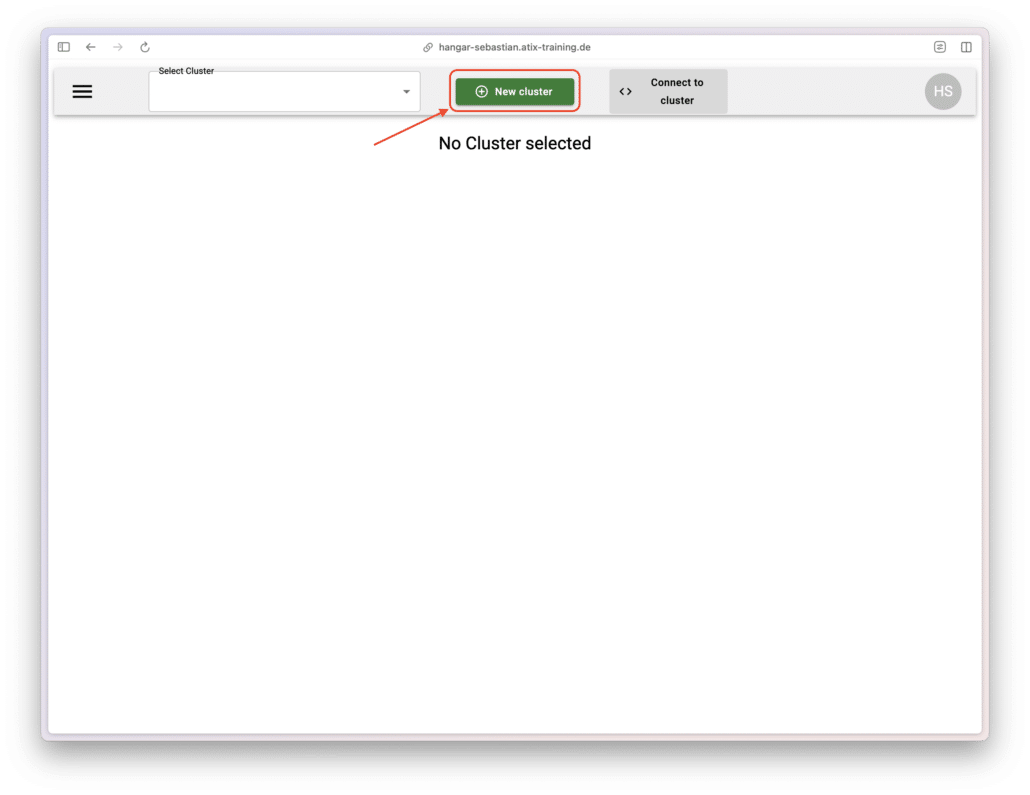
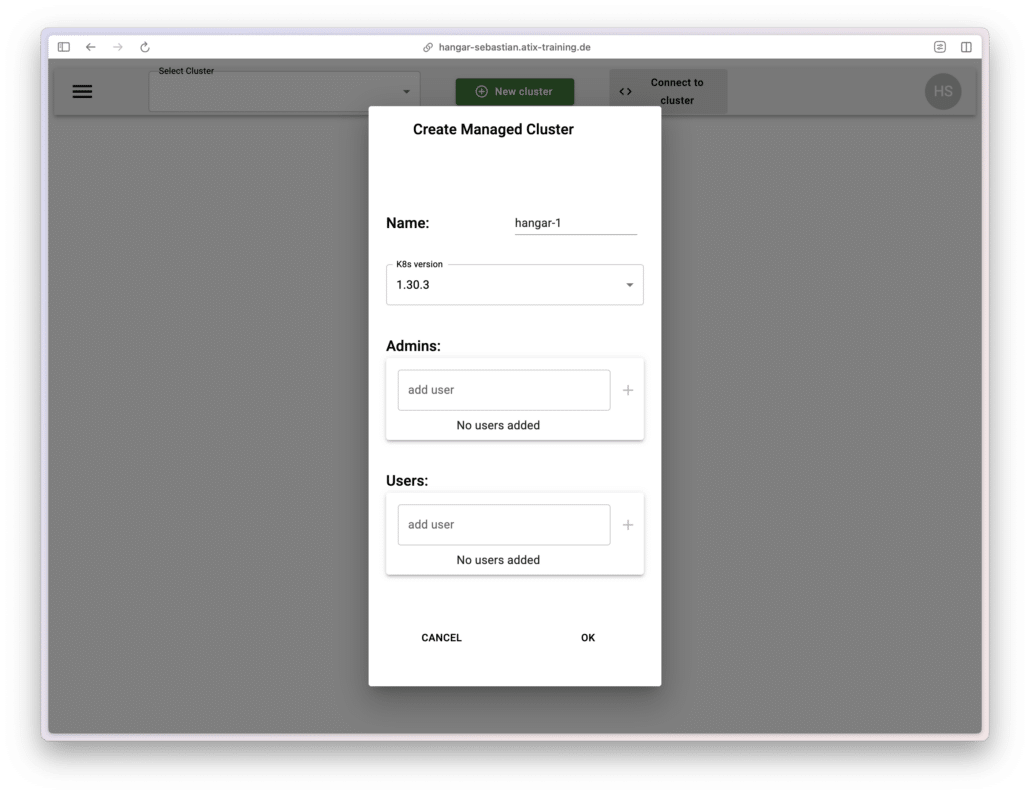
After creating the cluster, the Cluster Overview displays all control-plane components and their status.
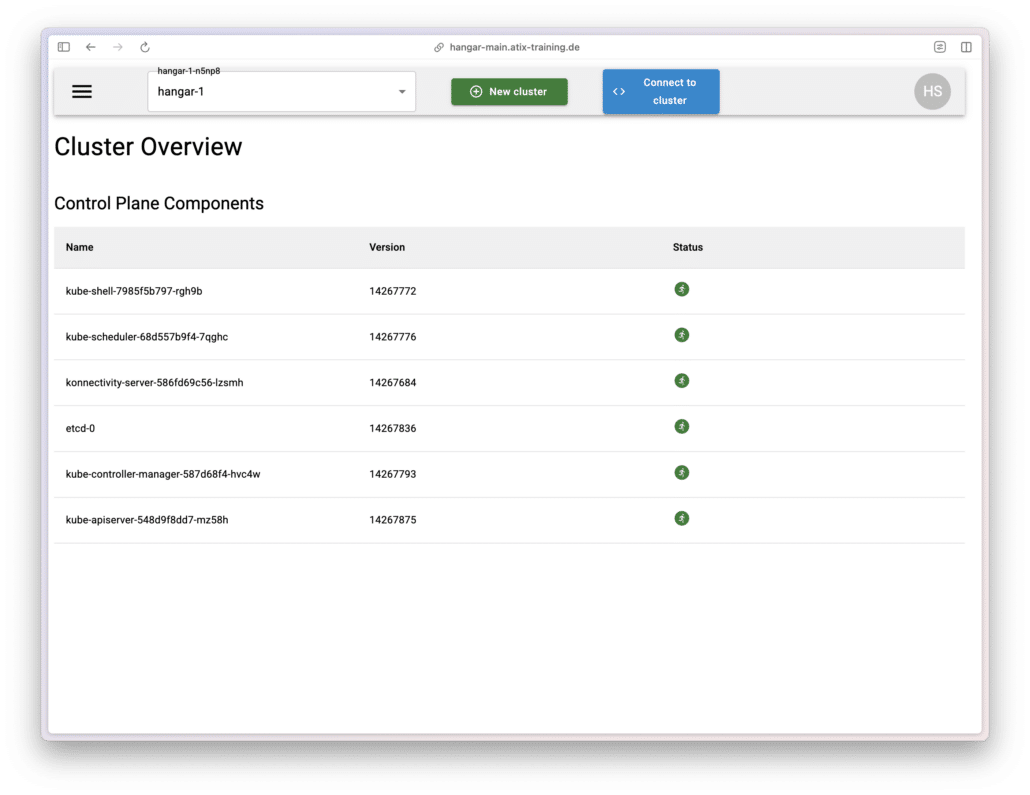
Cluster Config
Permissions for the managed clusters are managed through the Manage Clusters menu.
Here, you can also configure the Kubernetes version and the compute nodes for each cluster.
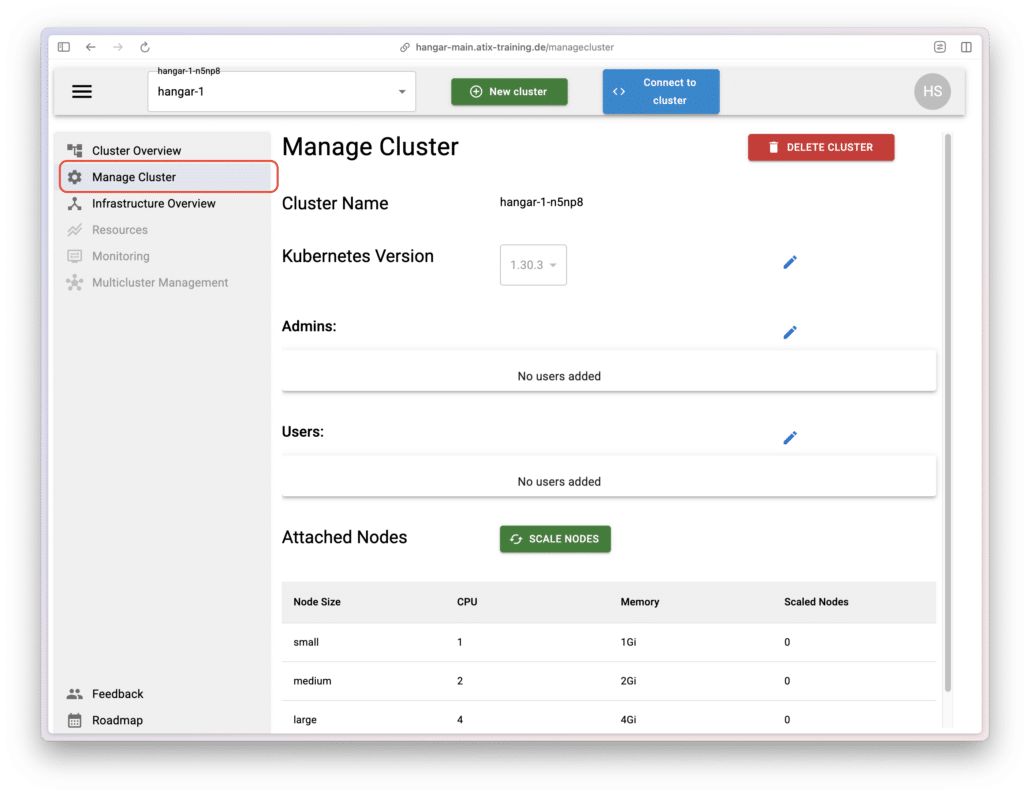
Cluster User Management
By clicking the edit (pencil) icon, you can add admins and users to the cluster.
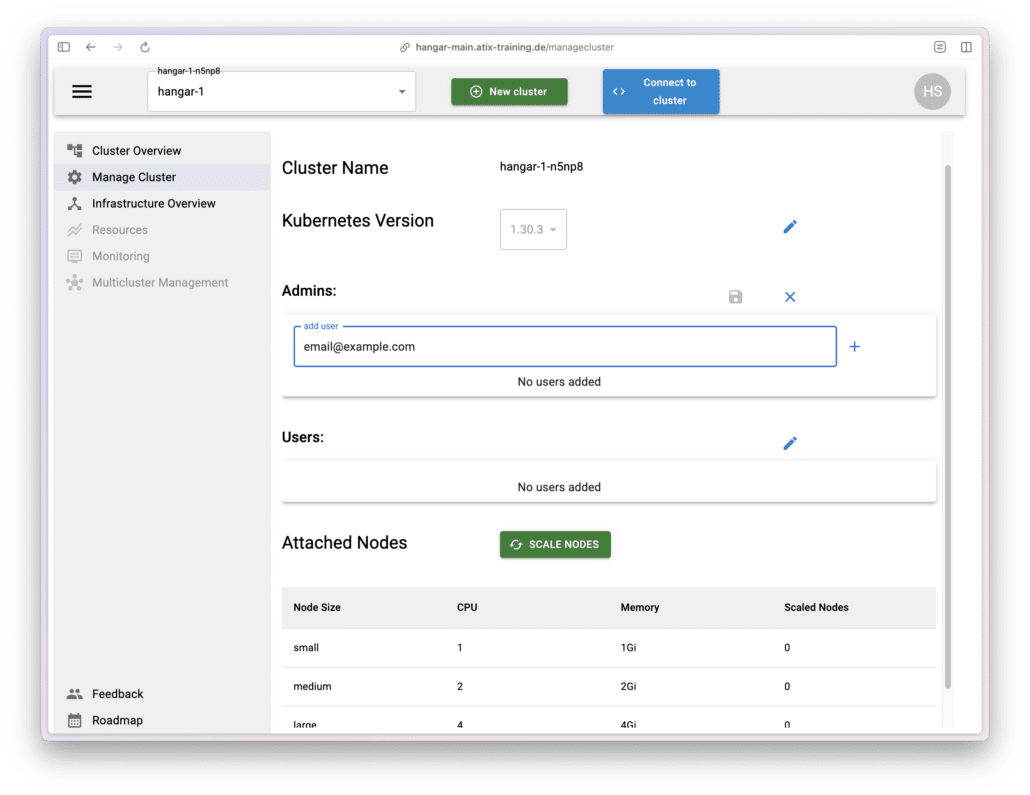
User können in der HANGAR-UI Cluster sehen. Admins können zusätzlich Cluster verwalten. Weitere Nutzer hinzufügen oder entfernen sowie Compute Nodes verwalten.
Connecting Cluster Worker Nodes
Um Workloads ausführen und Pods starten zu können müssen Worker Nodes an den Managed Cluster angebunden werden.
Dazu auf der “Manage Cluster” Scale Nodes anklicken und die Anzahl der gewünschten Nodes wählen.
HANGAR wird die gewählten Virtuellen Nodes dem Cluster joinen – vorausgesetzt im gewählten InfrastrukturCluster sind genug Compute Ressourcen vorhanden.
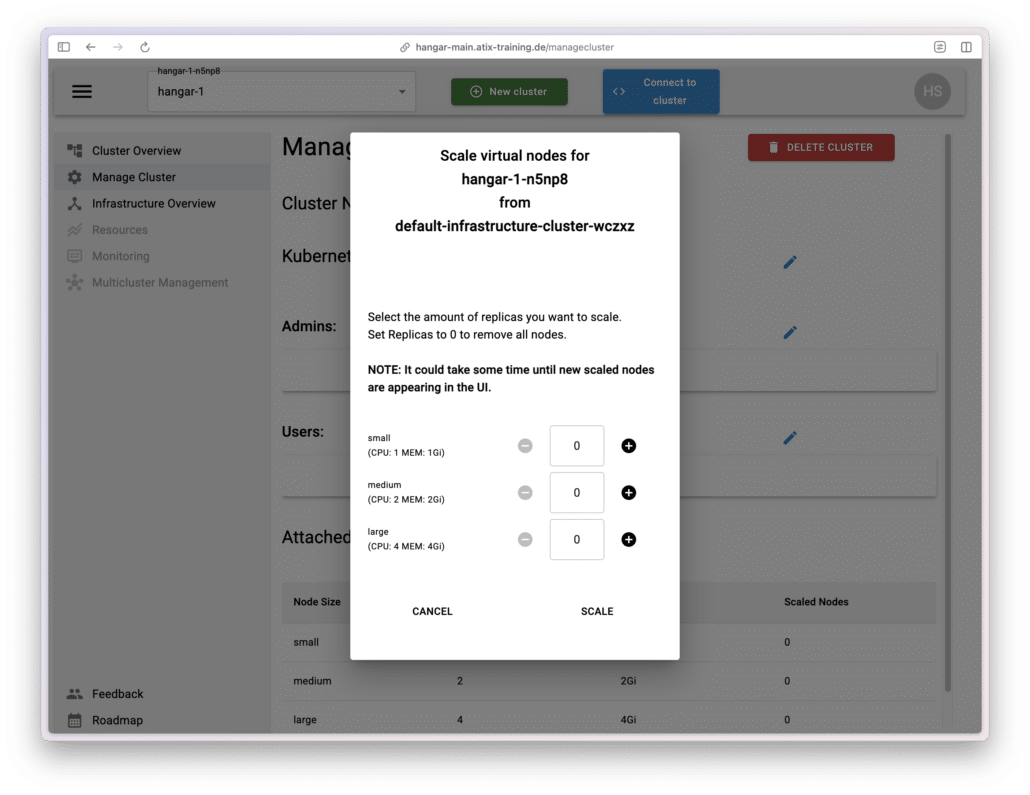
Alternatively, you can also connect your own worker nodes using the standard Kubernetes tools.