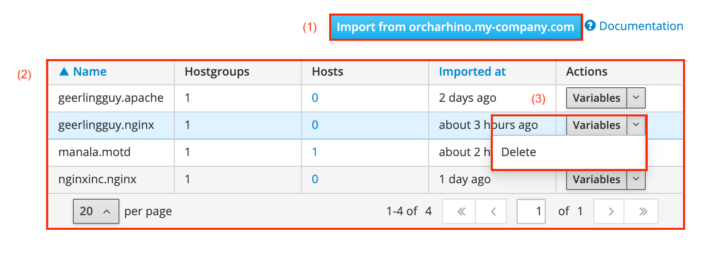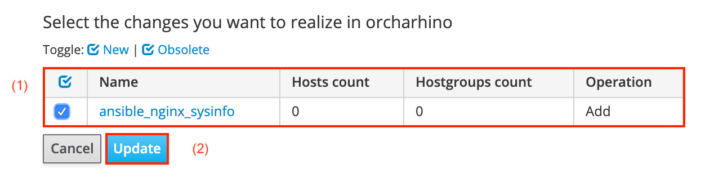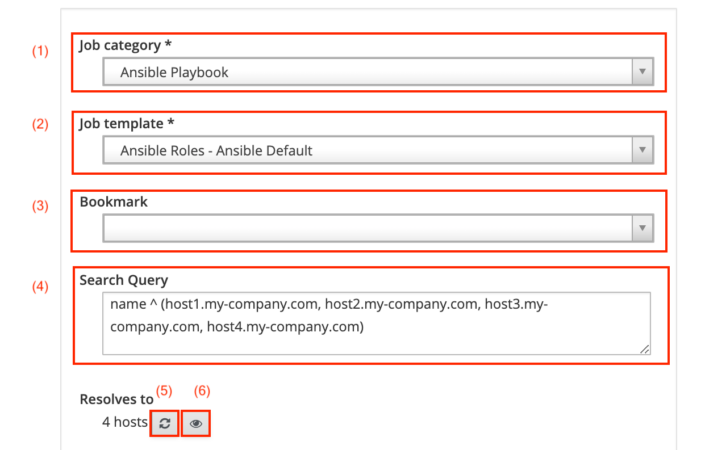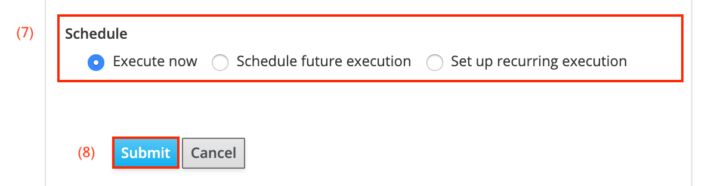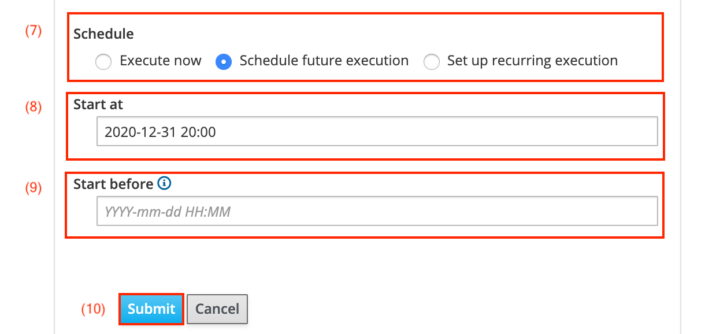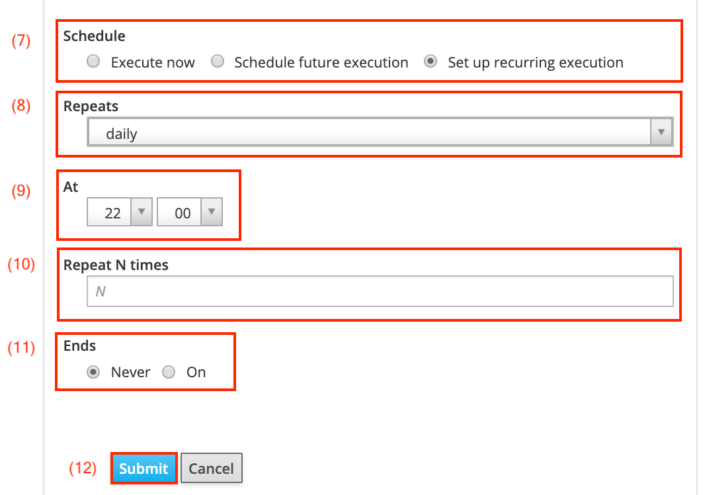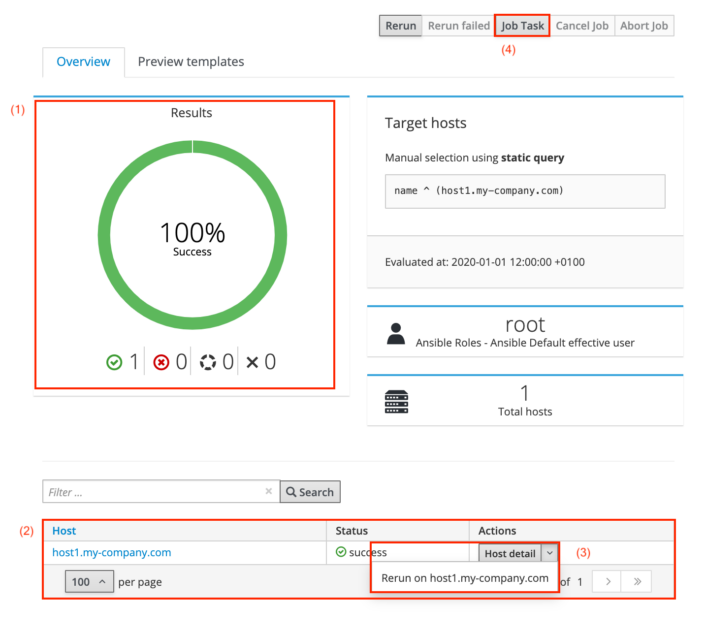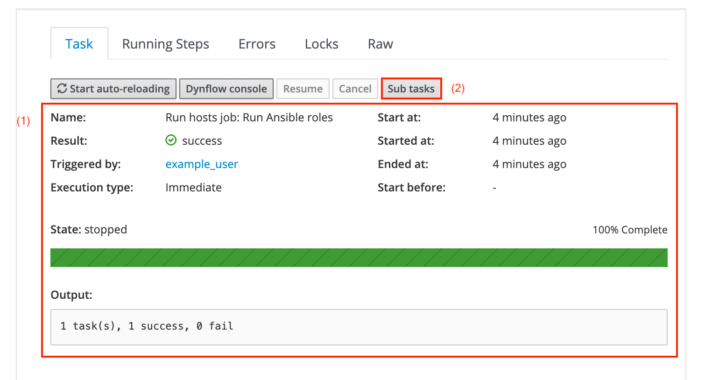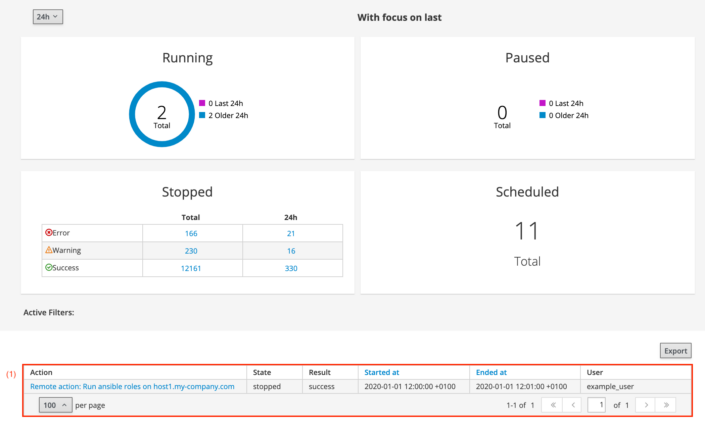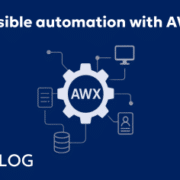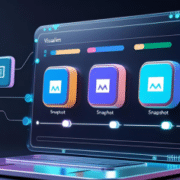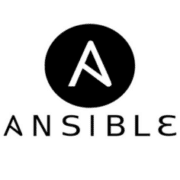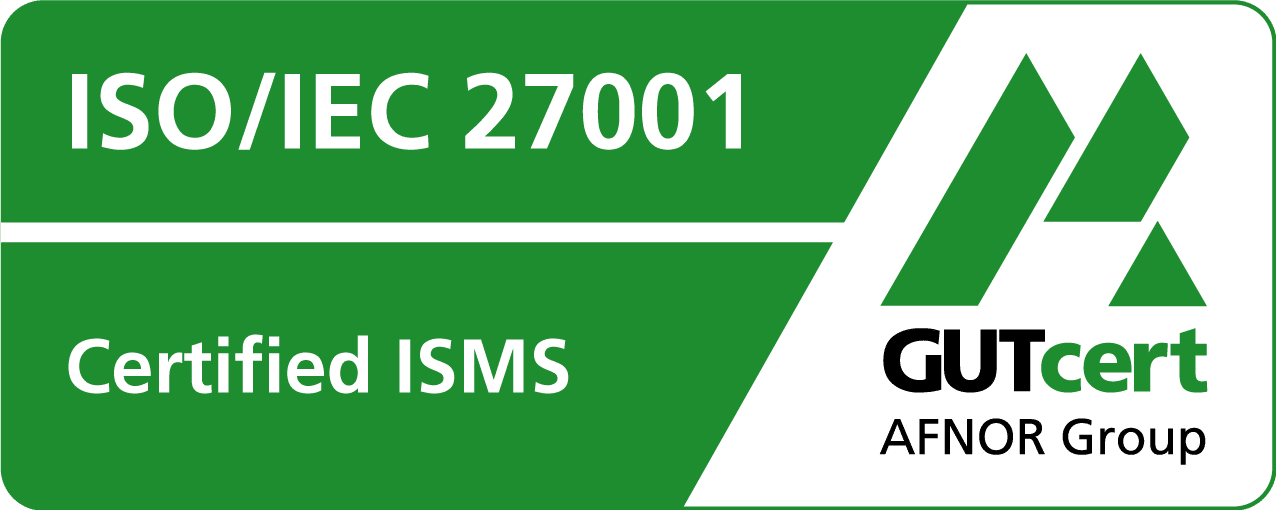Configuring Hosts using Ansible
You can use Ansible to configure managed hosts within orcharhino. For our up-to-date documentation, see Configuring Hosts using Ansible.
Ansible is an automation engine and configuration management tool. It works without client and daemon and solely relies on Python and SSH. Ansible consists of a control node, for example a notebook, a workstation, or a server and managed nodes, that is the hosts in its inventory. You can use Ansible to configure hosts similar to Puppet and Salt.
Tip: The Ansible Configuration Management Plug-in is based on Ansible roles associated with systems or system groups.
If you want to use Ansible playbooks, take a look at the application-centric deployment (ACD) plug-in. ACD helps you deploy and configure multihost applications with an Ansible playbook and application definition. For more information, see Application-Centric Deployment.
Webinar on YouTube: “orcharhino Ansible Integration vs. AWX/Tower”
Ansible Installation
When installing a new orcharhino, it is possible to select Ansible as a configuration management tool in Step 5 of the main orcharhino installation steps. Choosing this option will install and configure the Ansible plug-in on your orcharhino.
To install the Ansible plug-in, run the following command on the existing orcharhino:
# orcharhino-installer --enable-foreman-plugin-ansible --enable-foreman-proxy-plugin-ansible
This installs the Ansible plug-in as well as the orcharhino proxy features for the bundled orcharhino proxy, which is always included in your orcharhino.
The remote execution plug-in is required for running Ansible playbooks as job templates. Install this plug-in by executing the following command on your orcharhino:
# orcharhino-installer --enable-foreman-plugin-remote-execution --enable-foreman-proxy-plugin-remote-execution-script
Ansible Basics
Ansible terms consist of playbooks, plays, tasks, modules, roles, facts, and inventories:
-
A playbook is a collection of plays. Ansible playbooks are idempotent, which means that Ansible only acts if the current state differs from the desired state. Running them multiple times will not result in any different outcomes than running them just once.
-
A play contains one or more tasks and connects them to individual hosts.
-
A task is a single instruction and calls a single module. It has a name and module parameters, and runs sequentially as listed in roles. Tasks can trigger handlers, which are tasks run once at the end of a playbook.
-
A module is the actual code pushed to and executed on the managed node, and usually has some form of incorporated abstraction. For example, the package module installs and uninstalls packages independently of the operating system and package manager. There are lots of public modules available, for example service, and you can write your own custom modules, if you want. Refer to the Ansible plug-in index for a list of available modules.
-
A role is a collection of playbooks including all necessary variable files and configuration templates.
-
A fact is a variable that derived from system information. Facts are gathered at the beginning of each run by default and can be accessed in playbooks.
-
An inventory is a YAML file that describes the existing infrastructure, i.e., a list of hosts and host groups. Inventories are often used to create subsets of hosts that allow specific tasks to be executed on predefined hosts. Refer to the Ansible inventory documentation for more information.
To read and write Ansible playbooks, roles, and inventories, you have to be familiar with the YAML syntax: YAML (.yaml files) is a mark-up language that strongly relies on indentations with two spaces and no tabs. YAML files always start with three hyphens and can end with three dots. Refer to the Ansible YAML syntax documentation for more information.
Ansible ad hoc commands are a great way of testing single tasks. They are generally one-liners not worth being saved in a playbook. The following example will run the setup module on the local machine:
# ansible localhost -m setup
Running this command will execute the setup module and automatically return information that is collected at the beginning of every playbook. It gathers hardware information, such as storage, network interfaces, and free system resources as well as the operating system, environment variables, available Python versions, and the running kernel version. Refer to the Ansible ad hoc command documentation for more information.
Ansible Role Example
The Ansible role below configures hosts to run an nginx server with a static web page that shows different system information about the server by rendering a Jinja template. The following code block displays the Ansible role structure:
Tip: You can find the Ansible role example on the ATIX github page.
$ tree nginx_sysinfo
nginx_sysinfo
├── defaults
│ └── main.yaml
├── files
│ └── stylesheet.css
├── handlers
│ └── main.yaml
├── tasks
│ └── main.yaml
├── templates
│ └── index.html.j2
└── vars
└── main.yaml
6 directories, 6 files
IMPORTANT: This Ansible role structure has to be available on the orcharhino or orcharhino proxy in /etc/ansible/roles/ as described in Step 1 below.
The following code block displays the content of the defaults/main.yaml file:
--- full_info: false ...
It shows one variable called full_info, which is set to false.
The following code block displays the content of the files/stylesheet.css file. This CSS file styles the web page:
body {
width: 100%;
font-family:Arial,Verdana,Calibri,sans-serif;
font-size:11pt;
margin-top:0px;
margin-left:0px;
margin-right:250px;
margin-left:200px;
text-align:left;
padding-left: 0px;
}
a:link, a:visited {
color: inherit;
text-decoration:none;
}
a:active, a:hover {
color:#000;
text-decoration:underline;
background-color:lightblue;
text-decoration:none;
}
h1 {
font-family:Calibri,Arial,Verdana,sans-serif;
font-size:30pt;
text-align:left;
font-weight:bold;
}
h2 {
font-family:Calibri,Arial,Verdana,sans-serif;
clear:both;
font-size:25pt;
font-weight:bold;
margin-top:2em;
}
br {
clear:both;
}
td {
padding:5px;
padding-right:30px;
}
table {
padding:0px;
empty-cells:show;
border-spacing:0px;
margin-top:50px;
max-width:50%;
}
th {
text-align:left;
border-bottom: solid 1px black;
}
tr:nth-child(even) {
background-color: lightblue;
}
tr:nth-child(odd) {
background-color: white;
}
The following code block displays the content of the handlers/main.yaml file:
---
- name: Restart nginx
become: true
service:
name: "{{ nginx_service_name }}"
state: restarted
...
It contains one task called Restart nginx, which is only executed once at the end of the playbook if the handler is triggered one or more times.
The following code block displays the content of the tasks/main.yaml file:
---
- name: Add epel-repository for CentOS
become: true
yum:
name: epel-release
state: present
when: ansible_distribution == 'CentOS'
- name: Install required packages
become: true
package:
name: "{{ packages }}"
state: present
- name: Start nginx service and make it persistent
become: true
service:
name: "{{ nginx_service_name }}"
state: started
enabled: true
- name: Set www root for nginx
set_fact:
nginx_www_root: "{{ nginx_www_root[ansible_os_family] }}"
- name: Create default page
become: true
template:
src: index.html.j2
dest: "{{ nginx_www_root }}/index.html"
validate: tidy %s
notify: restart nginx
- name: Copy css
become: true
copy:
src: stylesheet.css
dest: "{{ nginx_www_root }}/stylesheet.css"
notify: restart nginx
- name: Stop firewall
become: true
service:
name: firewalld
state: stopped
...
This playbook contains seven tasks that are executed sequentially. They are run as root user if necessary and automate the steps of installing an nginx web server, displaying the system information, and stopping the firewall.
The following code block displays the content of the templates/index.html.j2 file:
<style type="text/css">@import url('./stylesheet.css') all;</style>
<h1>Information about running host</h1>
{% for key, value in ansible_default_ipv4.items() %}{% endfor %}
{% for key, value in ansible_default_ipv6.items() %}{% endfor %}
<table style="float: left; margin-right: 50px;">
<tbody>
<tr>
<th colspan="2">Network information</th>
</tr>
<tr>
<td>Host name</td>
<td>{{ ansible_nodename }}</td>
</tr>
<tr>
<td>IPv4 addresses</td>
<td>{{ ", ".join(ansible_all_ipv4_addresses) }}</td>
</tr>
<tr>
<td>IPv6 addresses</td>
<td>{{ ", ".join(ansible_all_ipv6_addresses) }}</td>
</tr>
<tr>
<td>Default IPv4 interface -- {{ key }}</td>
<td>{{ value }}</td>
</tr>
<tr>
<td>Default IPv6 interface -- {{ key }}</td>
<td>{{ value }}</td>
</tr>
<tr>
<td>Host name</td>
<td>{{ ansible_hostname }}</td>
</tr>
<tr>
<td>FQDN</td>
<td>{{ ansible_fqdn }}</td>
</tr>
</tbody>
</table>
{% if full_info %}
<table>
<tbody>
<tr>
<th colspan="2">OS Facts</th>
</tr>
<tr>
<td>This system is running on</td>
<td>{{ ansible_distribution }}</td>
</tr>
<tr>
<td>Version</td>
<td>{{ ansible_distribution_version }}</td>
</tr>
<tr>
<td>OS Family</td>
<td>{{ ansible_os_family}}</td>
</tr>
<tr>
<td>Used package manager</td>
<td>{{ ansible_pkg_mgr }}</td>
</tr>
<tr>
<td>AppArmor</td>
<td>{{ ansible_apparmor['status'] }}</td>
</tr>
<tr>
<td>Selinux</td>
<td>{{ ansible_selinux['status'] }}</td>
</tr>
<tr>
<td>Python Version</td>
<td>{{ ansible_python_version }}</td>
</tr>
</tbody>
</table>
{% for key, value in ansible_env.items() %}{% endfor %}
<table>
<tbody>
<tr>
<th colspan="2">Environment variables</th>
</tr>
<tr>
<td>{{ key }}</td>
<td>{{ value }}</td>
</tr>
</tbody>
</table>
{% endif %}This template contains standard HTML code as well as instructions for Jinja. Jinja will render this file and fill out its variables.
The following code block displays the content of the vars/main.yaml file:
---
nginx_package_name: nginx
nginx_service_name: nginx
nginx_www_root:
Debian: "/var/www/html/"
RedHat: "/usr/share/nginx/html/"
packages:
- tidy
- "{{ nginx_service_name }}"
...This file contains all necessary variables, for example the nginx www root directory, which depends on the Linux distribution nginx is running on.
Ansible Use
This section describes how to use an Ansible role for configuration management within orcharhino. We have taken the example shown above to install and configure an nginx web server to multiple hosts managed by orcharhino. Alternatively, you can download an Ansible role of your choice from the Ansible galaxy.
You can run Ansible roles and verify their results within five steps in orcharhino:
1. Transfer Ansible role to orcharhino
You can either download a role from the Ansible galaxy directly to orcharhino or transfer your own role from any machine via scp.
a) Download the role from Ansible galaxy
To download a role from the Ansible galaxy, run the following command on your orcharhino:
# sudo ansible-galaxy install geerlingguy.nginx -p /etc/ansible/roles/
This automatically downloads the role and places it in the correct directory for orcharhino to import it.
b. Copy your own role
To copy your own role, transfer it to orcharhino via scp:
# scp /path/to/local_role/ root@orcharhino.example.com:/etc/ansible/roles/
2. Import role into orcharhino
To import the newly downloaded Ansible role into orcharhino, go to Configure > Ansible Roles.
-
Click the Import from My_FQDN button (1) to open a drop-down menu with a list including your orcharhino and any attached orcharhino proxies. This lets you select the machine from which the role will be imported. Make sure you choose the one on which you previously downloaded the Ansible role.
-
You are also presented with a table (2) listing available Ansible roles.
-
You can delete Ansible roles by clicking “delete” in the Actions menu (3).
-
You will be presented with a list (1) of Ansible roles, which have either been added or removed.
This example adds the Ansible role ansible_nginx_sysinfo as described above.
-
Select the one you want to add and click Update (2) to import the Ansible role to orcharhino.
3. Add Ansible role to host groups or individual hosts
You can either make the Ansible role available for individual hosts or host groups:
a) Individual hosts
To make an Ansible role available to individual hosts, navigate to Hosts > All Hosts and click Edit in the action menu on the right side of a host. Navigate to the Ansible Roles tab to add the Ansible role by clicking the blue plus sign.
b) Host groups
Navigate to Configure > Host Groups and select a host group. Add the imported Ansible role on the Ansible roles tab. Remember to click Submit to save your changes to orcharhino.
4. Run Ansible role
To run your Ansible role, you can either run it immediately, one time in the future, or have it set up to be executed periodically. Go to Hosts > All Hosts and select one or multiple hosts by ticking the checkbox on the left.
Select Schedule Remote Job from the Select Action drop-down menu. This takes you to the job invocations page:
-
Select Ansible Playbook as Job category (1).
-
Select Ansible Roles – Ansible Default as Job template (2).
-
You may also use a bookmark for predefined host selections.
-
The Search query field (4) contains the names of the selected hosts.
-
Clicking the reload button (5) recalculates the number of hosts your search query finds and your Ansible role will be run against.
-
Clicking the preview button (6) displays all hosts the Ansible role will be run against.
i) To run it immediately, select Execute now from the Schedule radio buttons (7).
Click Submit (8) to execute the Ansible role immediately.
i) To schedule an execution for the future, select from the Schedule radio buttons Schedule future execution (7).
-
Select the Start date (8) at which the Ansible role will be executed.
-
You can (but don’t have to) add a second date in the Start before field (9) to cancel the scheduled execution if the run cannot be started before a certain date.
-
Click Submit (10) to schedule the Ansible role execution.
iii) To run it periodically, select Set up recurring execution from the Schedule radio buttons (7).
-
The Repeats drop-down menu (8) allows you to select the frequency. This can be hourly, daily, weekly, or monthly as well as cronline. The last option allows for a precise input similar to Unix cron jobs.
-
If you select daily in the drop-down menu above, the At field (9) allows you to define the hour and minute of the Ansible role’s execution.
-
You may choose to only have the Ansible role run a certain amount of times by entering a value in the Repeat N times field (10).
-
You can also stop the Ansible role at a certain date by selecting the radio button on in the Ends field (11). The example chooses not to end the scheduled execution.
-
Click Submit (12) to start the recurring execution of the Ansible role.
Alternatively, you can also select Play Ansible roles from the Select Action drop-down menu. This executes all available Ansible roles and takes you to the jobs page immediately.
This produces the same result as choosing execute now in Step 4 a as outlined above.
5. View the results
After starting the Ansible roles in the step above, you will automatically be taken to the corresponding jobs page.
If you want to verify other already run or scheduled tasks, go to the jobs page:
Monitor > Jobs
Select the appropriate job in the list of all run jobs.
-
The pie chart (1) visualizes the result of the Ansible role run. It displays the overall status, for example 100% success in the example shown, as well as the number of successful, failed, still running and aborted tasks indicated by the icons below the chart.
-
The bottom table (2) displays all hosts the task was run on. Clicking on the name of a host takes you to its Ansible result page.
-
The Actions drop-down menu (3) allows you to rerun a task on an individual host. Clicking on the host detail button takes you to the hosts page.
-
Clicking the Job Task button (4) takes you to the Task page as shown below.
-
The Task page displays a wide range of information, such as the user name and start and end date of the task in a table (1). There is also a short summary of the number of tasks that have been run successfully, which is visualized by the green bar.
-
The Sub tasks button (2) takes you to the following page:
-
The page shows details of all Ansible roles that have been run.
-
The bottom table (1) lists the run Ansible role as well as its state and result. Clicking the task in the screenshot above will present you with the following output:
PLAY [all] *********************************************************************
TASK [Gathering Facts] *********************************************************
ok: [host1.example.com]
TASK [nginx_sysinfo : Add epel-repository for CentOS] **************************
changed: [host1.example.com]
TASK [nginx_sysinfo : Install required packages] *******************************
changed: [host1.example.com]
TASK [nginx_sysinfo : Start nginx service and make it persistent] **************
changed: [host1.example.com]
TASK [nginx_sysinfo : Set www root for nginx] **********************************
ok: [host1.example.com]
TASK [nginx_sysinfo : create default page] *************************************
changed: [host1.example.com]
TASK [nginx_sysinfo : copy css] ************************************************
changed: [host1.example.com]
RUNNING HANDLER [nginx_sysinfo : restart nginx] ********************************
changed: [host1.example.com]
PLAY RECAP *********************************************************************
host1.example.com : ok=8 changed=6 unreachable=0 failed=0 skipped=0 rescued=0 ignored=0
Exit status: 0Further Resources
-
The official Ansible documentation is a good resource for all things Ansible.
-
Ansible is available at EPEL and releases.ansible.com. Note that both links refer to the EL version 7 repositories for x86_64 machines.
-
Further information can be found in the orcharhino management UI under Configure > Ansible Roles.
Technical Content Creator at ATIX